Blog
- posted: Feb. 04, 2021
PLE Editor
Step 1: Creating the Search Bar
1. This can only be done on a 1-row full section. This will not work on a multi-column feature.
2. click on the + button between the sections to "add section" you wish to add the search bar

3. Under Layouts, select "LAYOUT 12"
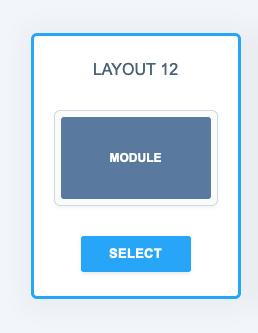
4. In the "add module" box, type "search"
5. select the "searchbar component"
6. you can name the component "search_bar"
7. this will activate the search bar.
Step 2: CREATING THE SEARCH PAGE
To make this section work fully, you must create a search page where all the search content will load after someone searches for a keyword on the website.
1. create a page and name it "search"
2. add another section (same as above in step 2)
3. add a layout (same as above in step 3)
4. add the component "SEARCH"
Save & Publish
Web Manager (LEGACY)
** EMAIL [email protected] FOR WEB MANAGER
- the theme must be activated with a search bar to continue
1. create a new page called "search" with a full-width layout
2. install the 2 components
- search and search bar
3. on the search page, Modify URL from advanced editor to be:
- /search/:query?
4. on the search page, add a search component
5. on the home page or all pages add the search bar component
- PLE (7)
- Web Manager (5)
- Troubleshooting (1)
- Search (1)
Hours of Operation
Monday
8:00 am - 6:00 pm
Tuesday
8:00 am - 6:00 pm
Wednesday
8:00 am - 6:00 pm
Thursday
8:00 am - 6:00 pm
Friday
8:00 am - 6:00 pm
Saturday
Closed
Sunday
Closed
