Blog
- posted: May 07, 2020
STEP 1: Create a Page
Create new page
Click on “Website Management” on the top blue toolbar.
Title: “TeleMedicine”
Click “Save”
Step 2: Head Tags
Top-Left side of the editor, click on “Officite” logo
Click on “Settings”
Click on “Add Global Setting”
Fill out the sections listed below
Section: Stylesheet
Token: Telemedicine
Value: https://my.officite.com/0043636/themes/website/assets/client/css/telehealth.css
Section: Stylesheet
Token: Google_font
Value: https://fonts.googleapis.com/css?family=Montserrat&display=swapClick “close”
Should look something like this:
Step 3: Source Code
Go to the TeleMedicine Page
Hover over the box with the coming soon text and click “Edit” on the top-right of the box.
Click on the button in the text-editor “Source”
Copy and paste the Source Code below to the TeleMedicine page content.
- Click here to view the Source Code.
Click “Save” and “Close”
Step 4: the Form Lead
* Contact form must be added at the bottom of the page
Log into the Officite Portal
Find the Client’s Account
Click on “Manage Domains”
Click on “View Portal”
Left side of the Dashboard, click on “Form leads”
Click on the blue “Add New”
Select “Custom Form”
Delete the field “comments”
Save
Click “Copy Embed Code”
Go back to the Website editor
Edit the telemedicine page
Click on “source”
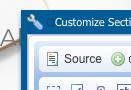
Scroll to the very bottom of the code and Paste (ctrl + v)
Save and Publish
- PLE (7)
- Web Manager (5)
- Troubleshooting (1)
- Search (1)
Hours of Operation
Monday
8:00 am - 6:00 pm
Tuesday
8:00 am - 6:00 pm
Wednesday
8:00 am - 6:00 pm
Thursday
8:00 am - 6:00 pm
Friday
8:00 am - 6:00 pm
Saturday
Closed
Sunday
Closed
