Blog
- posted: Dec. 18, 2017
Officite E-mail Account Configuration IMAP/POP3
IMAP
Username: Client Portal Email Address
Password: Client Portal Password
Incoming mail server: mail.domainname.com (Preferred for Outlook 2016)
mail.officite.com
Outgoing mail Server: same as incoming
Incoming port number: mail.domainname.com – 143 (Preferred for Outlook 2016)
mail.officite.com – 993 (SSL enabled)
Outgoing port number: mail.domainname.com – 25
mail.officite.com – 587 (TLS enabled)
POP3
Username: Client Portal Email Address
Password: Client Portal Password
Incoming mail server: mail.domainname.com (Preferred for Outlook 2016)
mail.officite.com
Outgoing mail Server: same as incoming
Incoming port number: mail.domainname.com – 110 (Preferred for Outlook 2016)
mail.officite.com – 995 (SSL enabled)
Outgoing port number: mail.domainname.com – 25 (Preferred for Outlook 2016)
mail.officite.com – 587 (TLS enabled)
Under “more settings”:
Outgoing settings have to match incoming settings
Advanced tab- make sure incoming reads 995 (or 110) and outgoing reads 587 (or 25)
Check the box to remove from server after 14 days**
*Once all settings have been implemented and the client is still experiencing OUTGOING email errors, they will have to call their ISP for different outgoing settings (if they are using port 25).
- PLE (7)
- Web Manager (5)
- Troubleshooting (1)
- Search (1)
Hours of Operation
Monday
8:00 am - 6:00 pm
Tuesday
8:00 am - 6:00 pm
Wednesday
8:00 am - 6:00 pm
Thursday
8:00 am - 6:00 pm
Friday
8:00 am - 6:00 pm
Saturday
Closed
Sunday
Closed

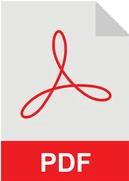 PRINT PDF INSTRUCTIONS
PRINT PDF INSTRUCTIONS