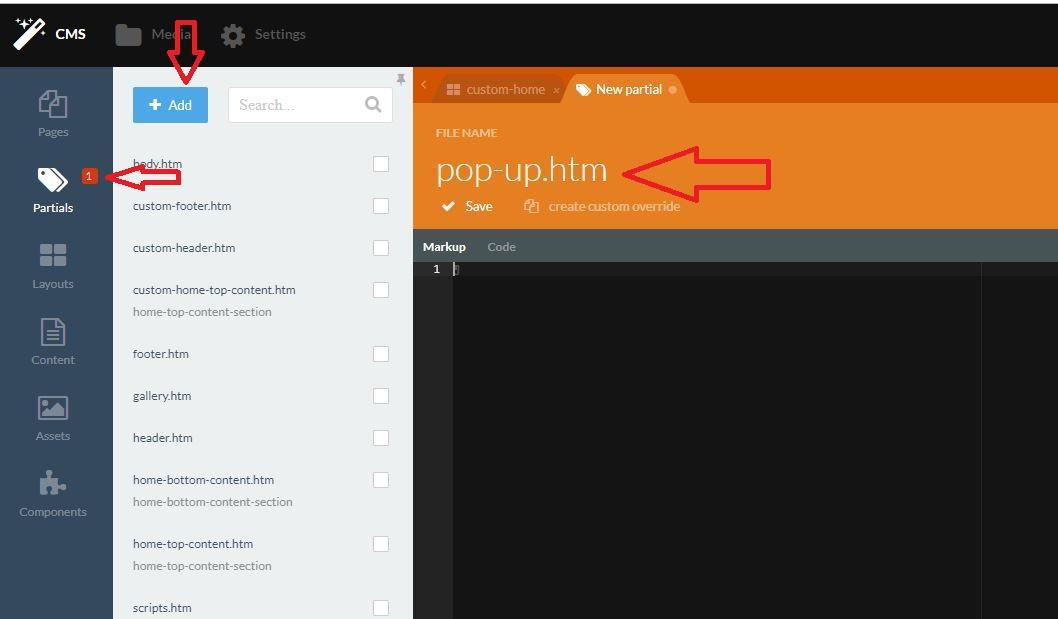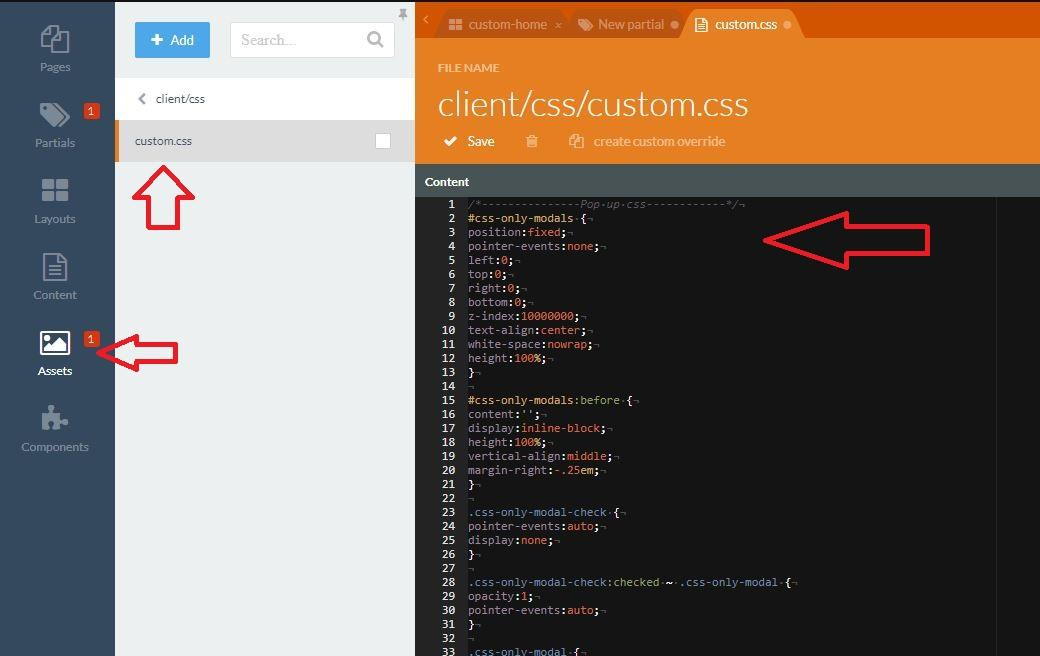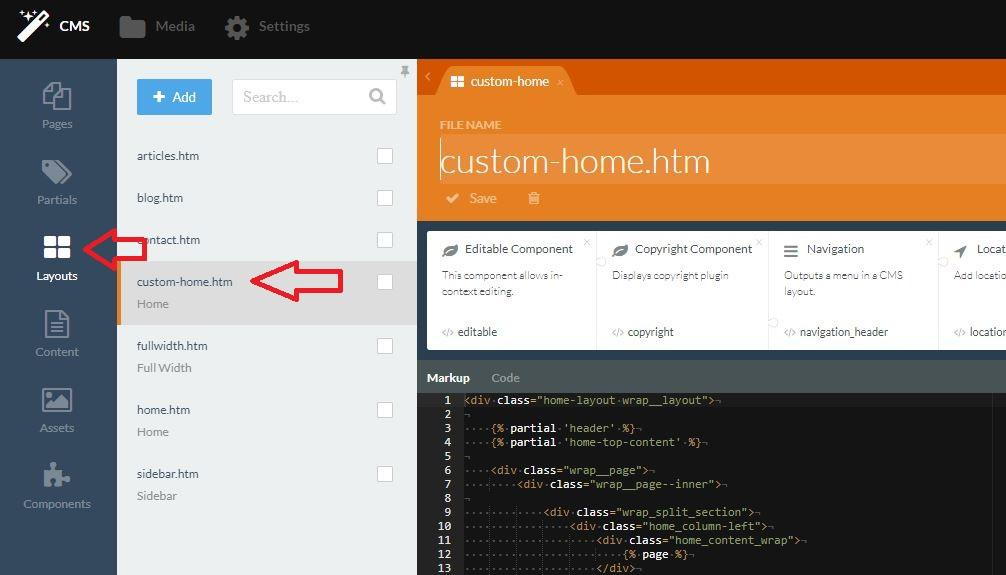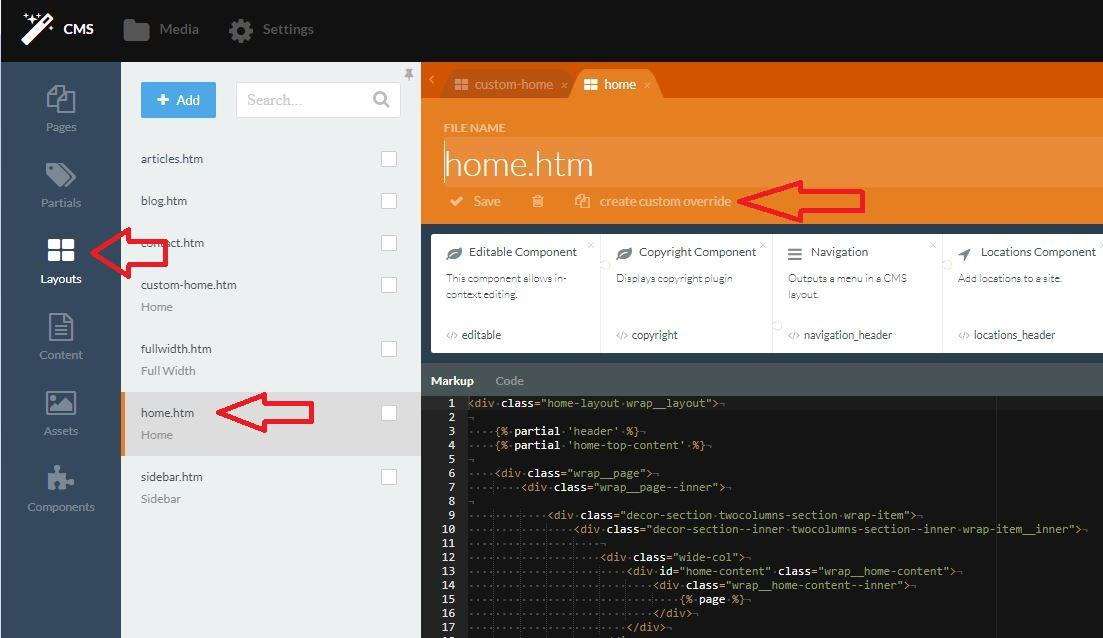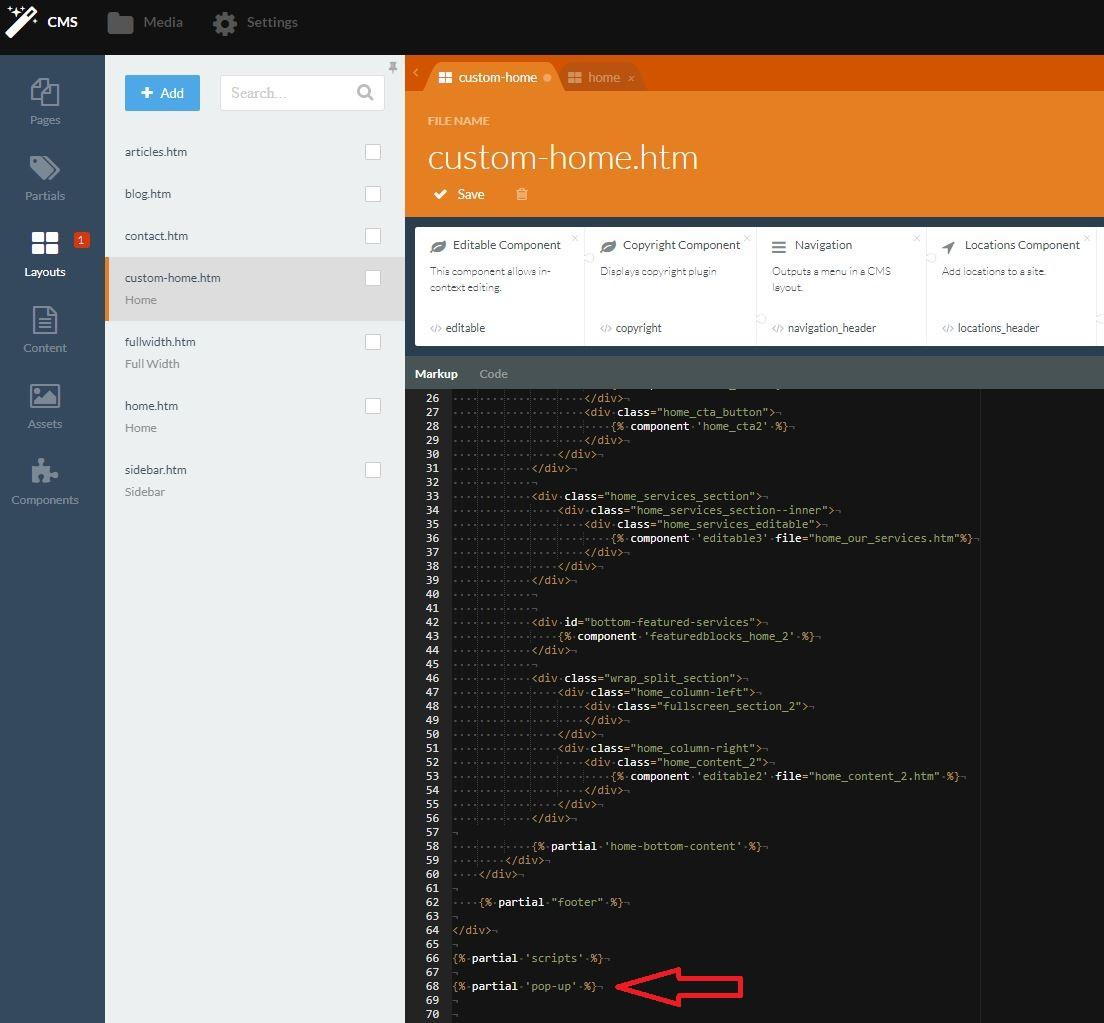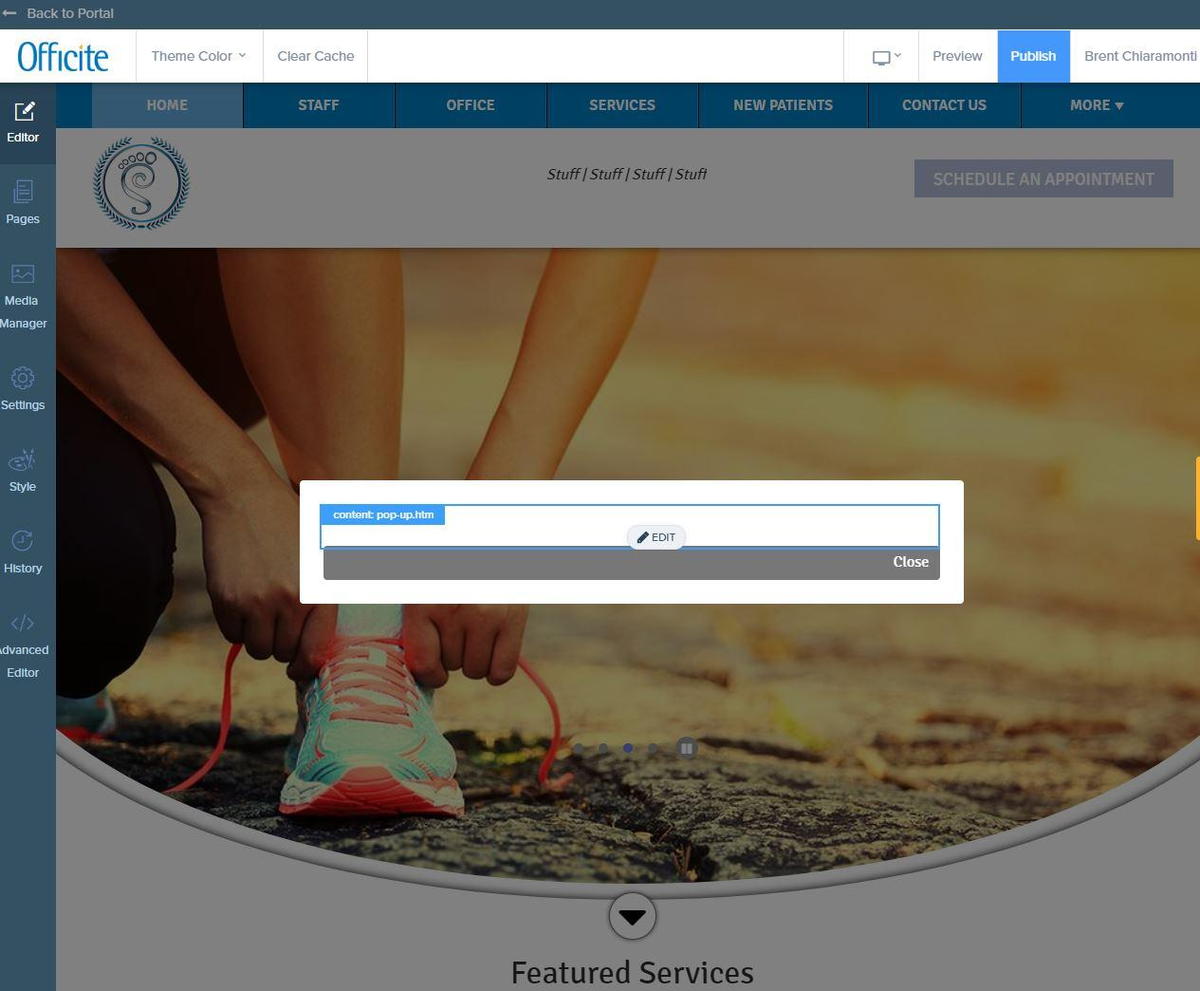Blog
- posted: Jun. 28, 2019
Click Here For Instructions Document
Make a new partial
- Click on "Advanced Editor"
- Click on "Partials"
- Make a new partial called "pop-up.htm"
Paste the below code into the partial file then click save.
Paste the below code into Assets -> client -> css -> custom.css at the top
/*---------------Pop up css------------*/ #css-only-modals { position:fixed; pointer-events:none; left:0; top:0; right:0; bottom:0; z-index:10000000; text-align:center; white-space:nowrap; height:100%; } #css-only-modals:before { content:''; display:inline-block; height:100%; vertical-align:middle; margin-right:-.25em; } .css-only-modal-check { pointer-events:auto; display:none; } .css-only-modal-check:checked ~ .css-only-modal { opacity:1; pointer-events:auto; } .css-only-modal { width: 700px; background:#fff; z-index:1; display:inline-block; position:relative; pointer-events:auto; padding:25px; text-align:right; border-radius:4px; white-space:normal; display:inline-block; vertical-align:middle; opacity:0; pointer-events:none; max-width: 90%; } .css-only-modal h2 { text-align:center; } .css-only-modal p { text-align:left; } .btn-primary:hover { color:#fff; background-color:#999; border-color:#999; } .btn-primary { color:#fff; background-color:#777; border-color:#777; border-radius: 4px; padding: 6px 12px; } .css-only-modal-check:checked ~ #screen-shade { opacity:.5; pointer-events:none; } #modal1 { display: none; } #screen-shade { opacity:0; background:#000; position:absolute; left:0; right:0; top:0; bottom:0; pointer-events:none; transition:opacity .8s; } .css-only-modal-content {max-height:80vh; overflow-y:auto; } /*------------End pop up css------*/
Add the partial to the home layout
{% partial 'pop-up' %}
Add the content to the pop up
When you reload the normal editor, the pop up will appear, you can now click on it and edit it like any editable component.
To remove the pop-up
- Go into the Advanced Editor
- Click on Layouts and custom-home layout
- Delete {% partial 'pop-up' %} from the layout and click save
- PLE (7)
- Web Manager (5)
- Troubleshooting (1)
- Search (1)
Hours of Operation
Monday
8:00 am - 6:00 pm
Tuesday
8:00 am - 6:00 pm
Wednesday
8:00 am - 6:00 pm
Thursday
8:00 am - 6:00 pm
Friday
8:00 am - 6:00 pm
Saturday
Closed
Sunday
Closed